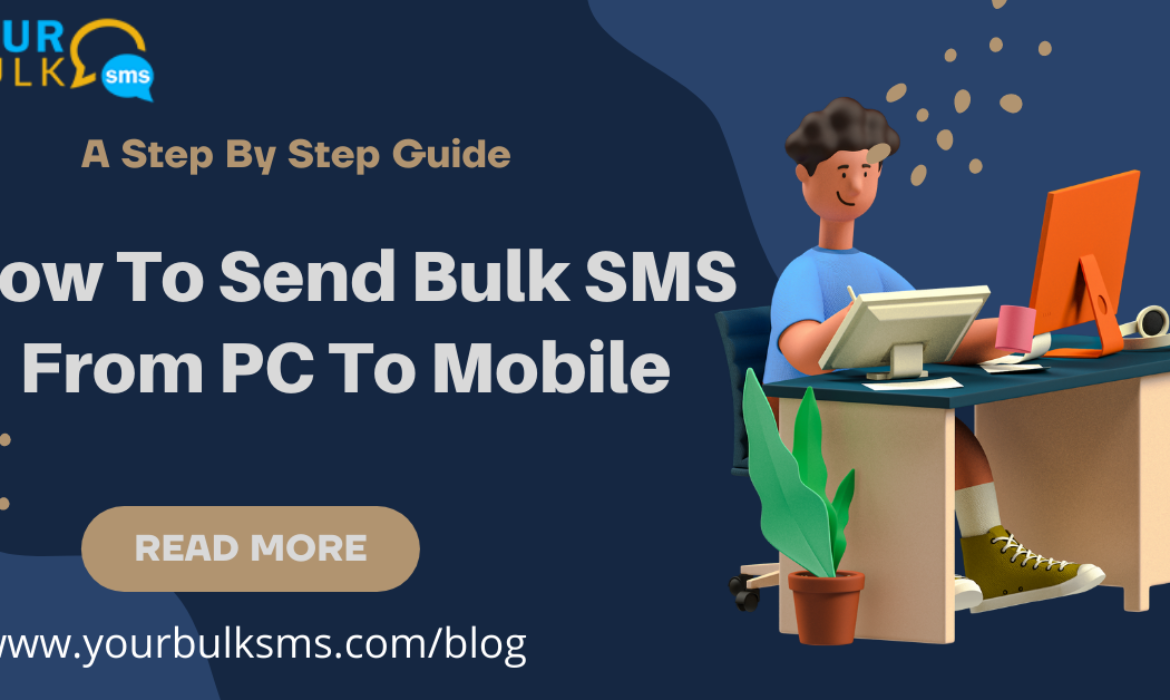How To Send Bulk SMS From PC To Mobile: A Step By Step Guide
With the rise of mobile communication, bulk SMS has become an increasingly popular way to reach large audiences. Unlike traditional marketing channels like television or radio, bulk SMS allows you to target specific groups of people and tailor your message to them. There are a number of ways to send bulk SMS from PC to mobile, but the most effective way is to use a bulk SMS provider like YourBulkSMS. With YourBulkSMS, you can easily send bulk SMS from your PC.
Here’s a step-by-step guide on how to send bulk SMS from your PC with YourBulkSMS:
1. Register for an account at YourBulkSMS.com To Send Bulk SMS From PC To Mobile
Registering for an account at YourBulkSMS.com is quick and easy. Open this signup link http://signup.yourbulksms.com/welcome/ (We are offering a free demo with 100 SMS ) Just fill out the form with Your Full Name*, Login Username*, Your Mobile*, Company Name*, Your Email ID*, Industry*.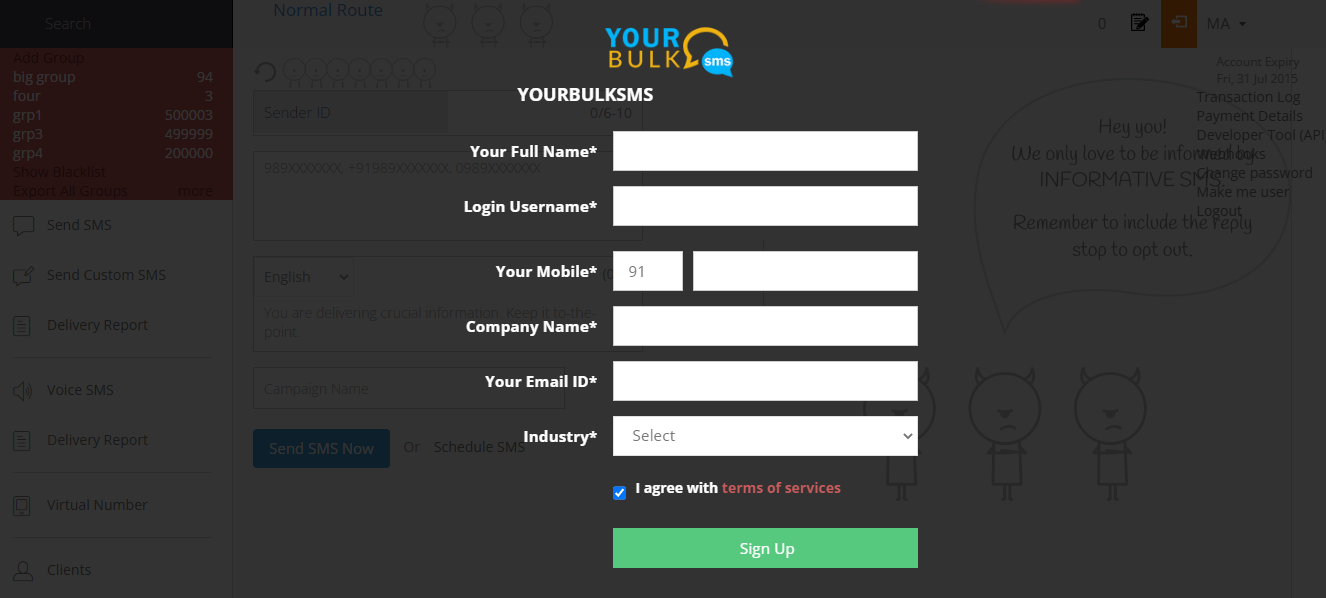
and you’ll be ready to start sending bulk SMS messages in no time. We will send you the password on your email id.
YourBulkSMS.com offers a variety of features to make bulk SMS even easier and more effective. With our easy-to-use interface, you can create and manage groups, send messages to multiple recipients at once, API for your web or apps, Excel Plugin, DLT Registration Etc. and track the results of your campaigns. Plus, we offer competitive pricing and a money-back satisfaction guarantee, so you can be sure you’re getting the best value for your money.
2- Confirm the email and login at YourBulkSMS.com
You’ve just signed up for YourBulkSMS.com, the leading bulk SMS service. In order to start using our service, please confirm your email address by clicking on the link in the confirmation email we’ve just sent you. Once you’ve confirmed your email, you can log in to YourBulkSMS.com and start sending bulk SMS messages right away.
3 – Adding Credit to your account to send Bulk SMS from PC to Mobile
Adding credit to your account is easy and can be done in Seconds. Click on the blue purchase button and select the credit type,
PROMO – Promotional Bulk SMS
TRANS – Transactional Bulk SMS
OTP – OTP (One Time Password) Bulk SMS
Enter the no. of credits of BULK SMS like if you want 10000 SMS, Type 10000. The Total Amount will be calculated and you can pay via credit card or debit card. wallets, UPI, phonepay, Paytm Etc. See your Pricing for more info
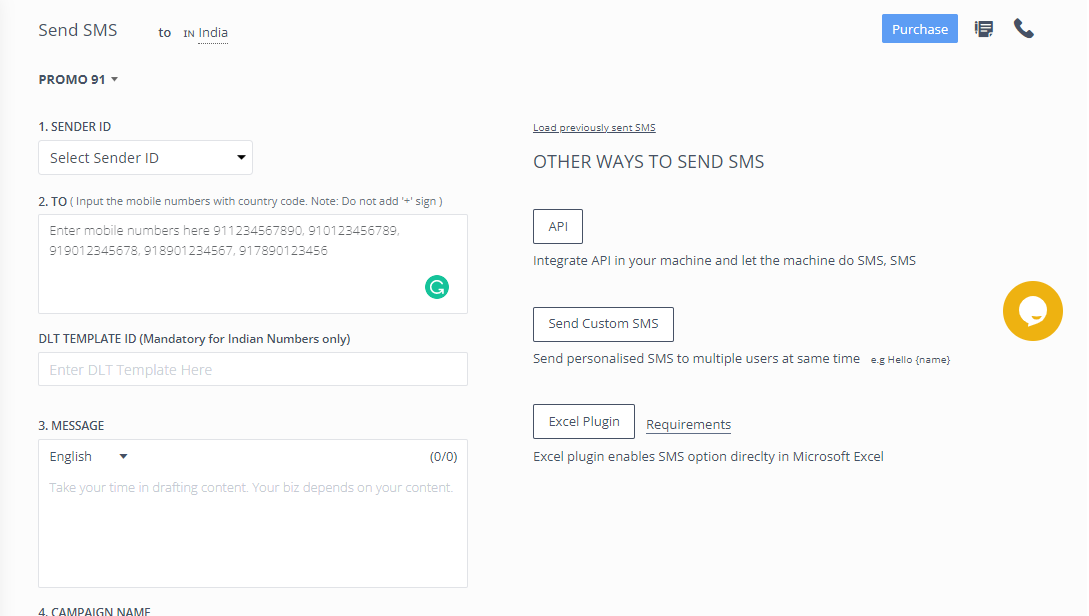
5 – Select Sender ID
To send any type of bulk SMS you need a sender Id, You can create a sender id at the portal itself or you can contact our support at – +91-9522211125, +91-9522211126. You also need to do the DLT Registration, Our support team will help you to register on DLT for free.
6 – Enter Contacts And send the SMS
For sending BULK SMS you need to add the mobile numbers of your customers (We have a huge database), You can create mobile number groups, upload contacts via CSV file, or use API or Excel Plugins. After that, you need to add your DLT ID and SMS content (You can add text or Unicode). And send the SMS to 1 lac people in a second.
7 – Check Delivery Report
After sending an SMS you can check the SMS Delivery Report by clicking on log files. You will find the total delivered SMS, Failed SMS, or Report pending status.
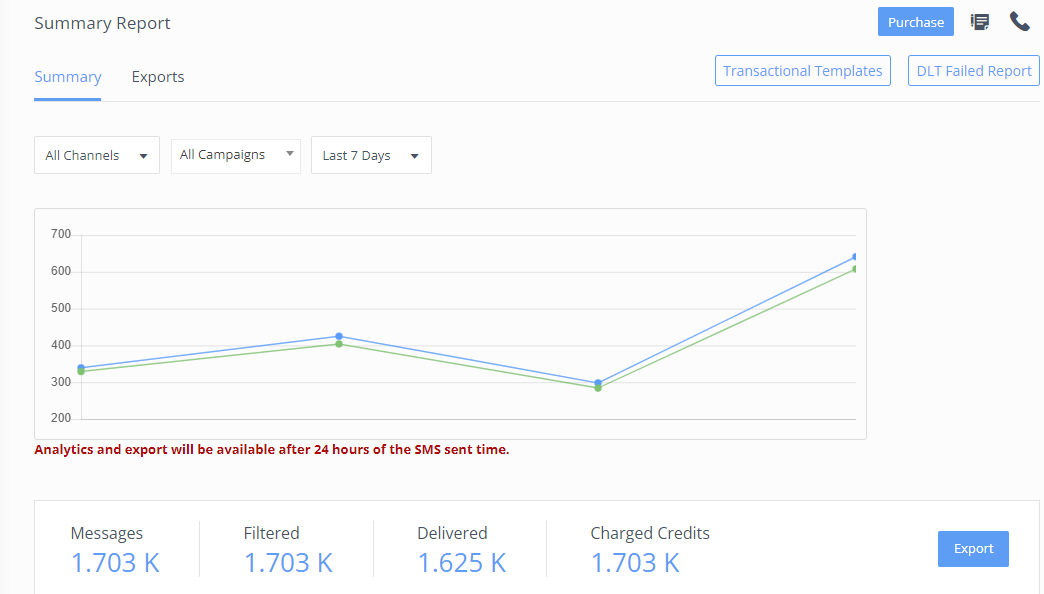
Sending bulk SMS from a PC to a mobile phone is a great way to stay in touch with your customers. This guide provides a step-by-step guide on how to send bulk SMS from a PC to a mobile phone. To get started, sign up today and get 100 free SMS.